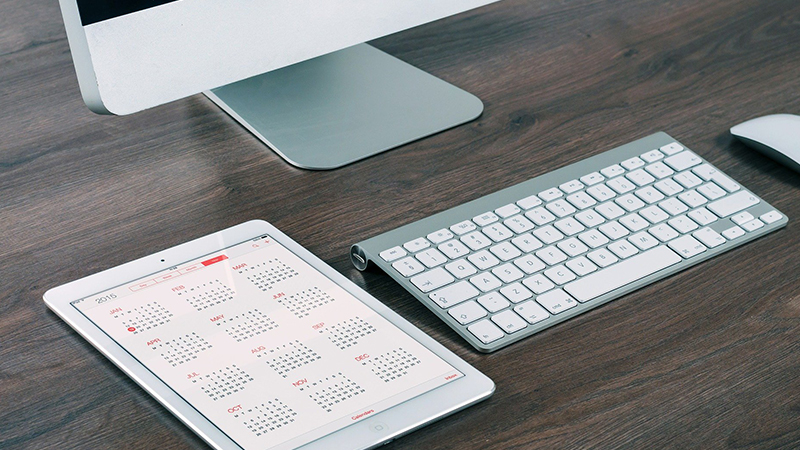By Alex Johnson
amjohnson@lc.edu
Sometimes balancing classes, work, personal responsibilities, and even just getting a meal can be a challenge for college students. Taking advantage of the many, and often free, productivity tools that are available can help put some order to all the chaos life as a student (or life in general) can have.
There’s no “right way” to organize your schedule. Some people like to write things, some like an app (or multiple apps), and some people seem to thrive in the chaos and take things as they come.
We’re one week into fall and I’m sure, like myself, many of you are already feeling overwhelmed. If you’ve never tried a productivity manager or your current one isn’t working for you, now is a great time to get into a new task-management routine. But where do you start?
Google Calendar – The Catch-All
![]() Google Calendar is great if you need something that does a little bit of everything. The obvious, and main feature, is the calendar. The calendar offers everything you would expect; the ability to set a schedule, add repeating and non-repeating events, and have reminders emailed and/or texted to you. You can also keep multiple calendars so, for example, you can have one for your class schedule and one for your work schedule.
Google Calendar is great if you need something that does a little bit of everything. The obvious, and main feature, is the calendar. The calendar offers everything you would expect; the ability to set a schedule, add repeating and non-repeating events, and have reminders emailed and/or texted to you. You can also keep multiple calendars so, for example, you can have one for your class schedule and one for your work schedule.
Beyond the calendar, Google Calendar also gives quick access to a simple to-do list and a simple note-taking app. These are good for little one-off tasks (like a homework assignment for example) or writing a quick reminder or list.
The biggest advantage Google Calendar offers is its portability; you can access it in a browser, phone app, desktop app, mobile browser, or just about any other device that can get online. It syncs quickly and looks pretty consistent no matter where you’re using it.
The downside, the additional features are a little more basic. The note-taking app uses Keep and doesn’t offer a lot in the ways of organization, it’s best for jotting down quick notes like a grocery list. The UI is also very corporate looking, I’ve been using Google Calendar for years and it still has a very early 2000s Microsoft Outlook feel. It’s easy to get around, just very “businessman” looking. The new “Schedule” tab on the app looks a little nicer, but it’s not the most organized way to view your calendar.
Good: Feature-rich, free (with a Google account), easily accessible
Bad: Notes are a little basic, appearance is a little basic, you’re giving even more of your data to Google.
My Study Life – Built for Students
 If you like to maintain some sort of separation between your school, work, and personal life then My Study Life might be for you. My Study Life is built specifically for organizing your classes and classwork.
If you like to maintain some sort of separation between your school, work, and personal life then My Study Life might be for you. My Study Life is built specifically for organizing your classes and classwork.
When you initially set up My Study Life, you’ll be able to enter your courses for the semester, including location (if you’re on campus), professor, contact information, meeting times, and notes you may want to add.
There is a separate assignment and exam list in addition to your schedule. Each time you add something you can choose what class it’s for and the due dates will pop up on your calendar in addition to the to-do list. The homework task list also offers a completion slider to help you keep track of longer assignments.
My Study Life is web-based but has an Android and iOS app. It is free and you can choose to sign up with Google, Facebook, Office 365, or just an email address.
The Good: Focuses on students, very clean and modern interface, easily accessible, lots of available modifiers when setting up
The Bad: Only useful for managing schoolwork (this may be a plus for some)
Microsoft To-Do – Simple
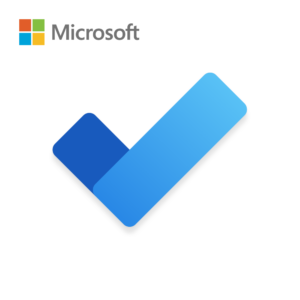 If you just need a to-do list then I don’t think there are many better options than Microsoft To-Do. To-Do does one thing, but it does it very well; it organizes your to-do list.
If you just need a to-do list then I don’t think there are many better options than Microsoft To-Do. To-Do does one thing, but it does it very well; it organizes your to-do list.
With To-Do you can create task lists and task groups. A task list is just a run-down of what you need to do for a category of tasks, and a group organizes those lists. So, for example, you can have a task group for a class with different lists for tasks that class will require; you could have an assignment list, test list, reading list, project list, etc.
Each task you put on a list can be marked as one-time with or without a due date, repeating indefinitely, or repeating till a certain date.
To-Do is simple to set up and adaptable to how you want to use it, so there’s not a right or wrong way to organize your lists and groups.
To-Do is free to set-up (requires a Microsoft account); has Android, iOS, Windows, and Mac apps; works in a web browser; and syncs across all your devices quickly.
The Good: Simple, no-nonsense to-do list.
The Bad: Simple, no-nonsense to-do list with very few features.
Microsoft Outlook – You Already Have It
 Did you know that your L&C email is based on Microsoft’s Outlook 365? If you log into your account (or sign in to the Windows, Mac, Android, or iOS Outlook app) you’ll notice a small calendar tab.
Did you know that your L&C email is based on Microsoft’s Outlook 365? If you log into your account (or sign in to the Windows, Mac, Android, or iOS Outlook app) you’ll notice a small calendar tab.
Outlook’s calendar is fairly basic, but it allows for creating events and appointments that you can invite other L&C students or staff to. You can also set up multiple calendar categories, so you could use this for a work schedule as well. You can also import your Blackboard calendars if your professor is using Outlook for their calendar.
Unfortunately, Outlook does not have a to-do list, so if that’s something you need, then you will need to use a separate app.
The Good: You already have access, set-up for L&C schedules/contacts.
The Bad: Just a calendar.
Evernote – Customize It
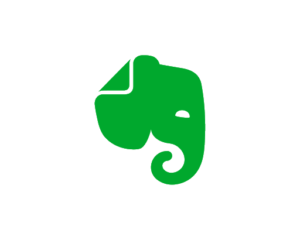 Evernote is a note-taking app that also offers productivity tools. Think of Evernote as a digital backpack; you can keep binders, notebooks, folders, and assorted “pages” organized and accessible from anywhere.
Evernote is a note-taking app that also offers productivity tools. Think of Evernote as a digital backpack; you can keep binders, notebooks, folders, and assorted “pages” organized and accessible from anywhere.
You could use Evernote to simply take and organize class notes, but that would be underutilizing everything it has to offer. You can save entire class presentations, you can take photos of study guides and pull the text to make it editable, and, yes, you can type out notes.
Evernote also offers a number of templates for building agendas and lists or, if you need more control, you can design your own.
Evernote has desktop and mobile apps across all platforms and has a web-app. Evernote has a free version that is very capable; the major downsides of Evernote’s free version are you can only be signed into the app on two devices and there are no collaboration tools. Evernote Basic is $7.99 a month and offers multiple sign-ins as well as a few other features. Evernote Business, the only tier to offer collaboration tools, is $14.99 a month.
The Good: Super powerful, customizable, could be your all-in-one productivity tool
The Bad: May take some time to set up, can be pricey depending on what you need.
Don’t get discouraged if none of these work for you. Productivity software has been around since some of the earliest personal computers. That means there’s hundreds if not thousands of choices out there, each tailored for different needs. If you haven’t yet, try out some organizational apps and see if that makes this semester go better than the last.